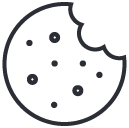Employee Work Hour Integration with Tally ERP system
Select employee attendance data (Daily, Weekly, Monthly, or custom) and export payroll data based on your requirements.
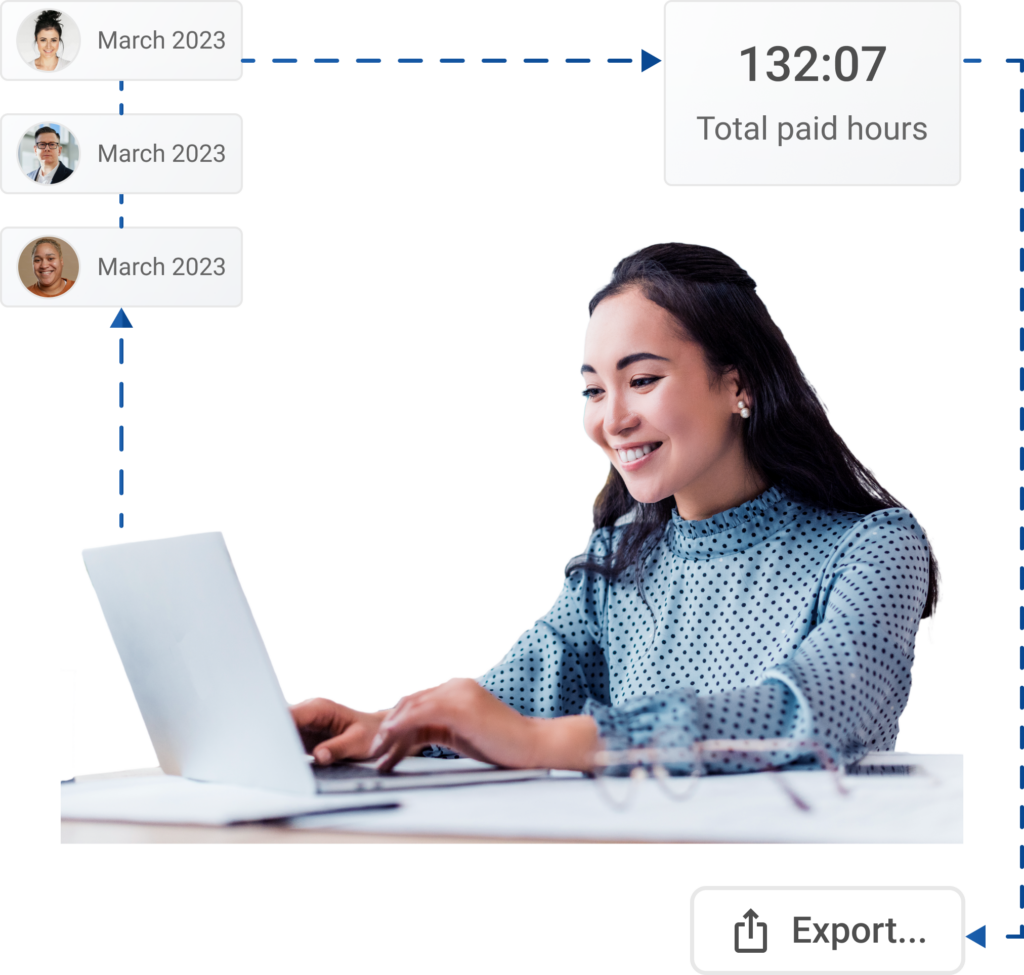
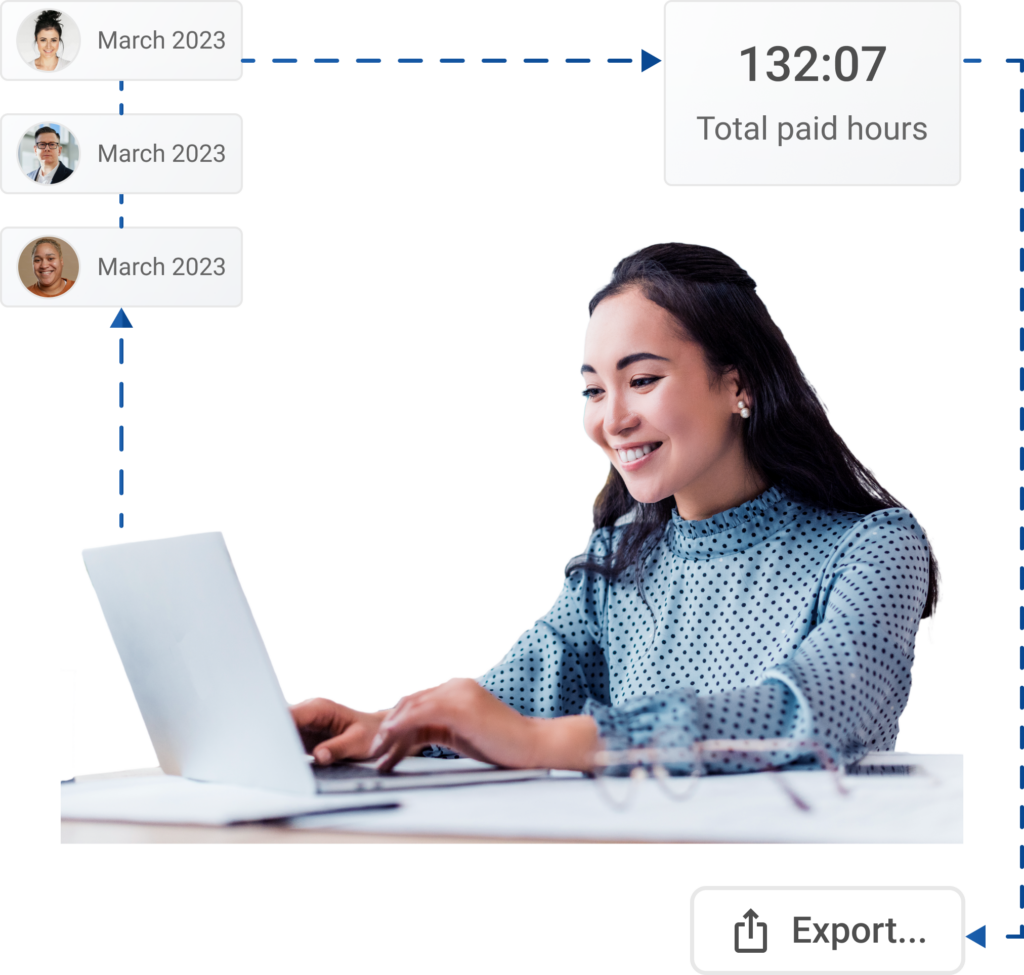
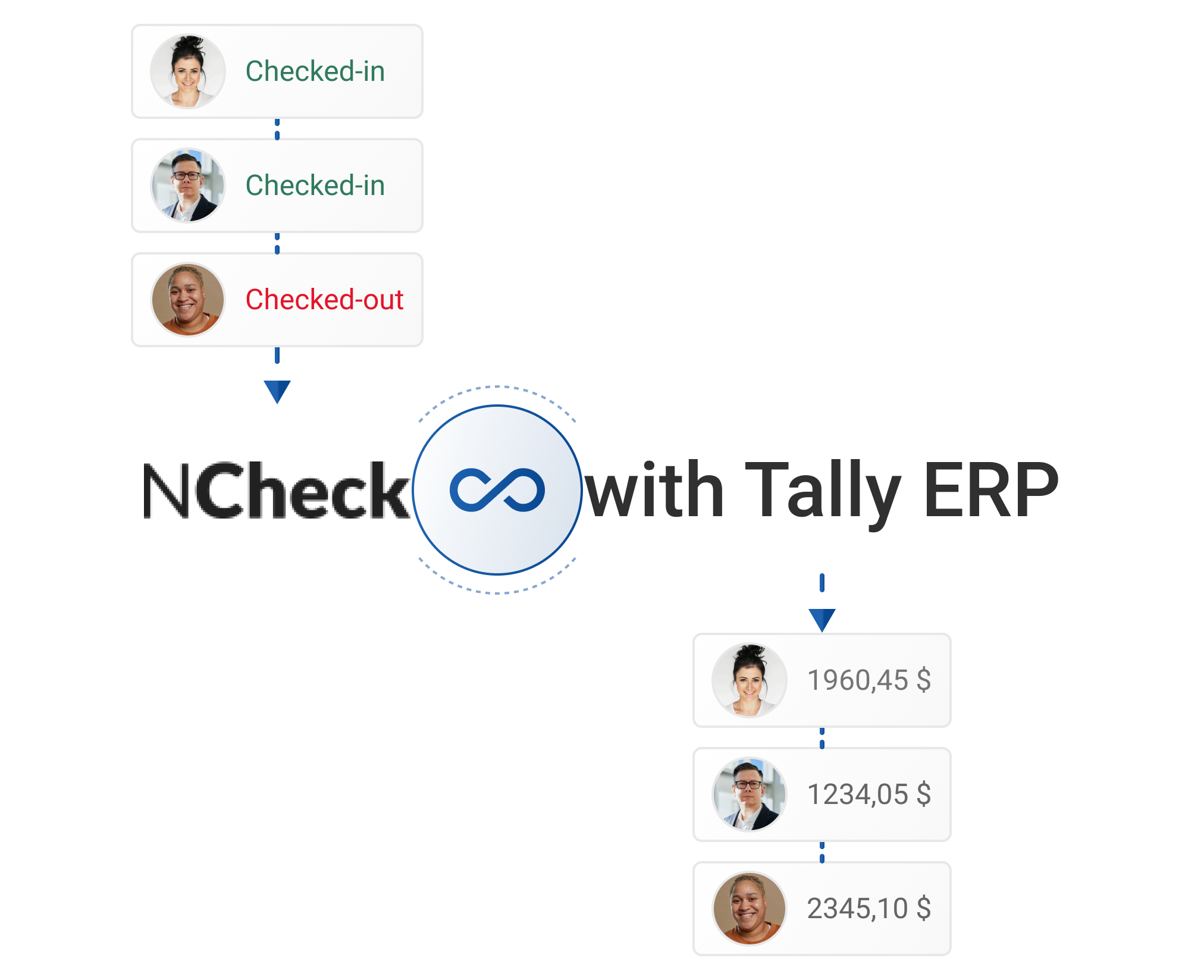
About Tally ERP
Tally ERP is a powerful and versatile enterprise resource planning (ERP) solution that can help businesses of all sizes improve their efficiency, productivity, and profitability.
Advantages of integration:
- Streamlined Business Operations
- Easy set-up for efficient use
- Available in multiple languages
- Supports different operating systems
Export NCheck Total Work Hours for Tally ERP
NCheck Bio Attendance effortlessly exports employees' daily, weekly, or monthly attendance records to Excel via the Total Work Hours report.
Follow these steps to export NCheck Total work hours report:
- Make sure that Tally System attendance/Production Payroll units are defined in hours.
- Customize NCheck “Total Work Hours report” according to your pay cycle and payroll data import cycle specifications:
- 2.1 Select daily, weekly, or monthly sum within “Sum by” option.
- 2.2 Define the date range in "Start date" and "End date" to import attendance data into Tally on a daily, weekly, or monthly basis as multiple vouchers per pay cycle. Alternatively, choose Custom Range for a single Attendance Voucher per pay cycle.
- 2.3 Select "Hours" within the "Show time" option to present time in decimals in the exported CSV file.
- Export Total Work Hours report:
- 3.1 Click on “Export” button and select “CSV” file option.
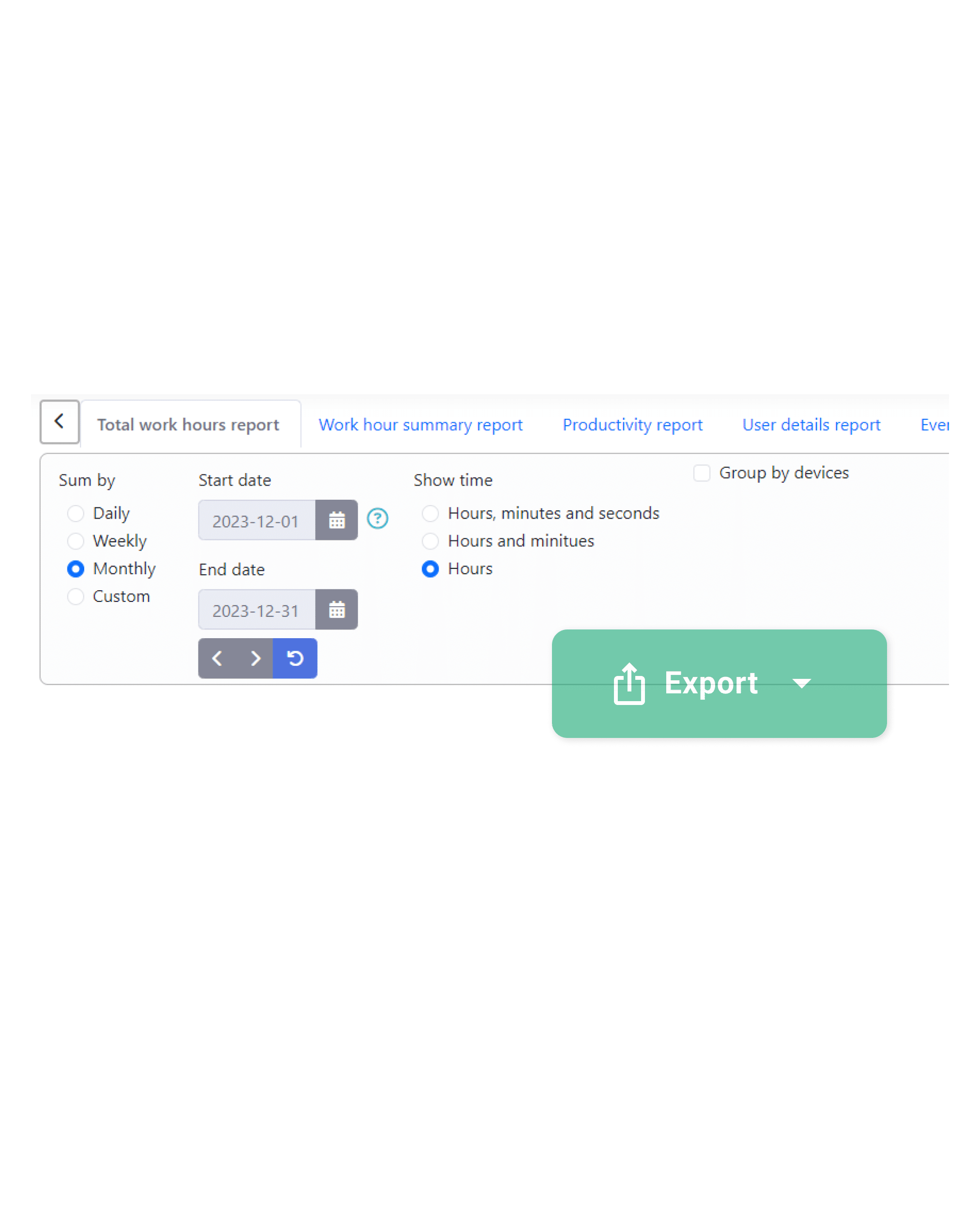
Format CSV file for import into Tally Payroll Vouchers
Use Tally's Payroll Data Import TDL extension with the included User Manual to seamlessly import this data into Tally Payroll Vouchers from Excel files.
Follow these steps to import attendance data into Tally:
- Format and remove unnecessary data from the work hour report:
- 4.1 Delete columns other than “Name” and “Work Hours” columns.
- 4.2 Add new “Attendance/Production Type” column after “Name” column. Assign Attendance/Production Type name defined in the Tally System. Ex: Attendance.
- 4.3 Rename “Name” column to “Employee Name” (Optional).
- 4.4 Rename “Work Hours” column to “Attendance Value” (Optional).
NOTE: Use “Overtime work hours” column instead of “Work hours” column to import overtime hours.
- For file import refer to the User Manual for guidance on using Tally's Payroll Data Import TDL extension.
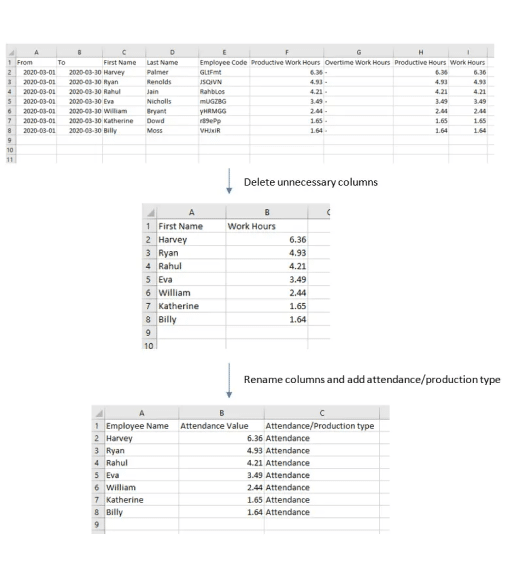
Have more questions?
Contact us now for any inquiries - we are here for you.