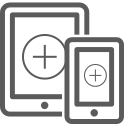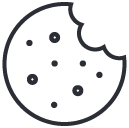1. Registration
To start using NCheck Bio Attendance Cloud, you need to register for a Free account first.
Create an account with 3 easy steps.
Sign up
Verify Email
Complete Registration
Free account provides:
- Support up to 5 employees
- Any number of devices can be registered
- Support off all client applications
To get started you have to create an employee/user profile in User Management section.
Create an employee/user profile
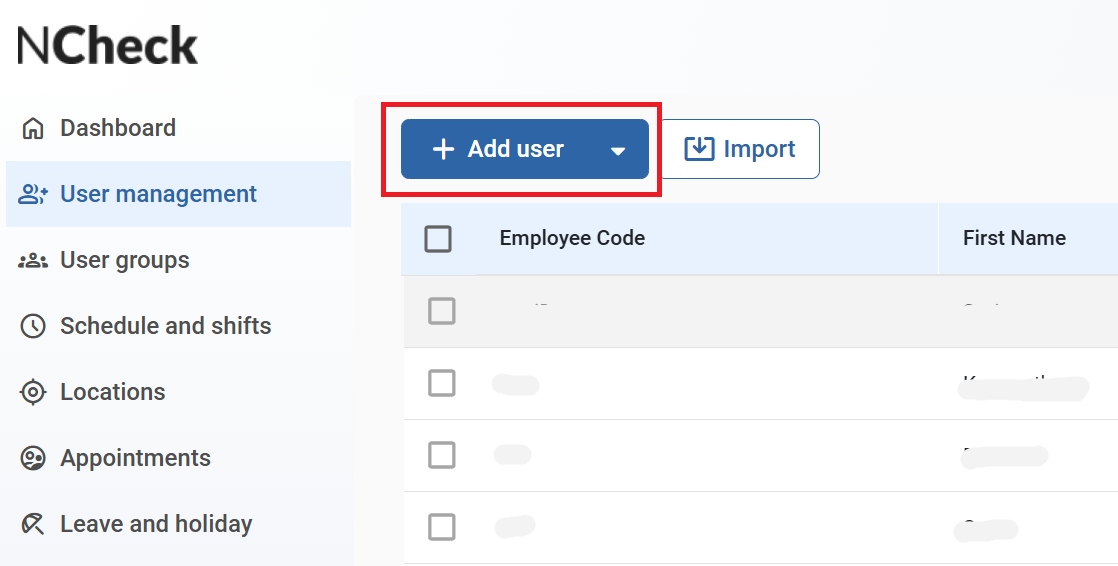
Enter first and last name, employee/user code. Additionally, you can fill up other info and set a profile picture. Click “Add” to save employee/user.
Once the user name is selected, basic user information will be available on the right-side panel.
In order to recognize the user, you need to add a biometric data (face, fingerprint, iris - single modality or any combination of all available modalities) to the system. Click “Biometric” and on the next dialog upload/capture biometric data or enroll it from history.
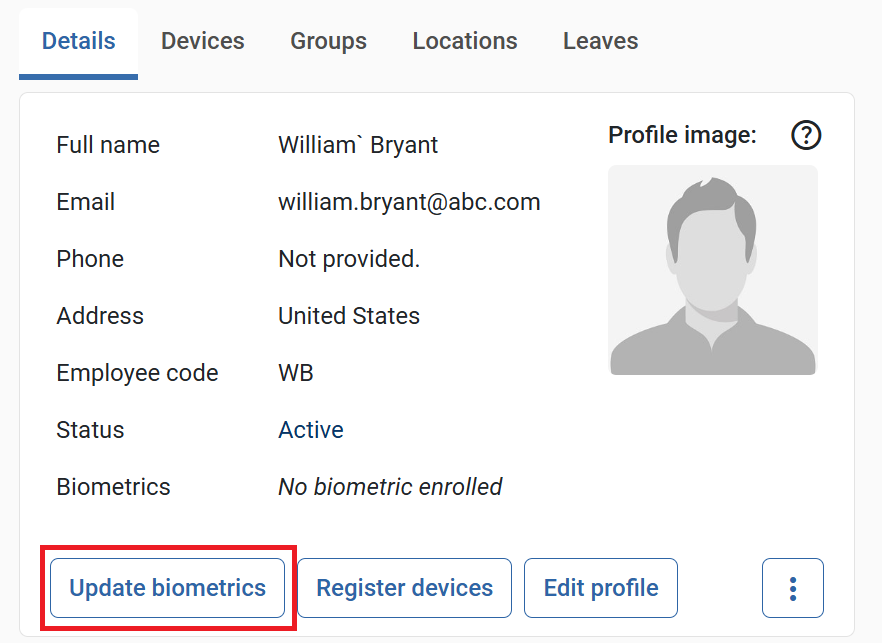
Client app registration
To run the software on device, select “Standalone” option. In order to connect with your local NCheck Server installation, select “On-premises” option.
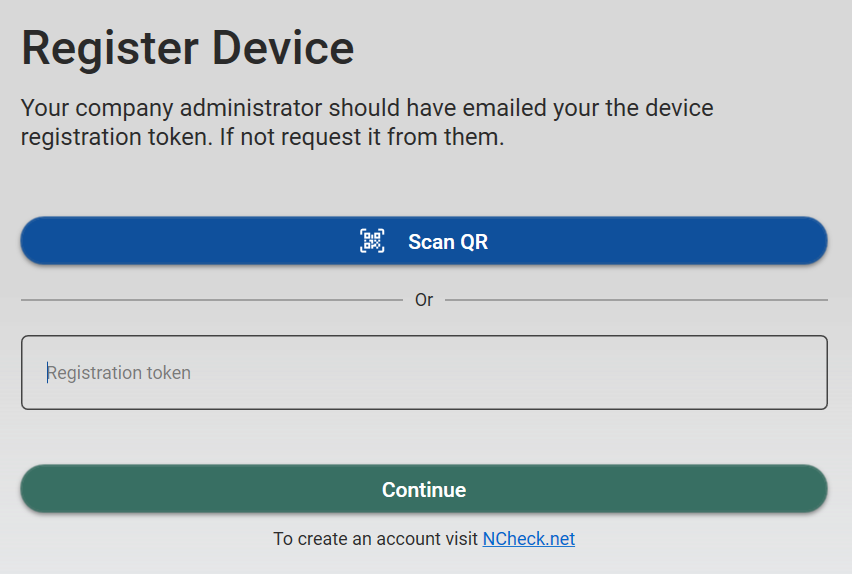
For registration token, you need to go back to Control Panel. Then go to User Details Panel and click “Register devices” to create a device registration token.
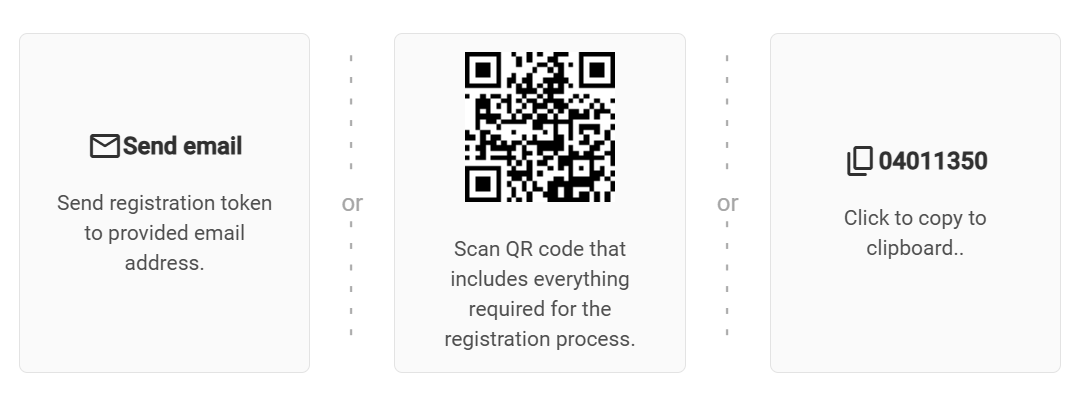
Enter the provided token and client app registration will be completed.
Marking attendance
Employees/users can mark attendance on the same device where NCheck Bio Attendance is installed or alternatively use client apps on any other device, including personal smartphone. A camera is needed to perform face identification. The system supports webcams and built-in cameras. For fingerprint or iris identification, the system requires an external fingerprint reader or iris scanner. Upon connection, supported scanners and camera devices are detected and configured automatically.
Attendance log can be viewed from Control panel Event Log
.